How to Display Holidays in Your Microsoft Project Calendar: A Step-by-Step Guide
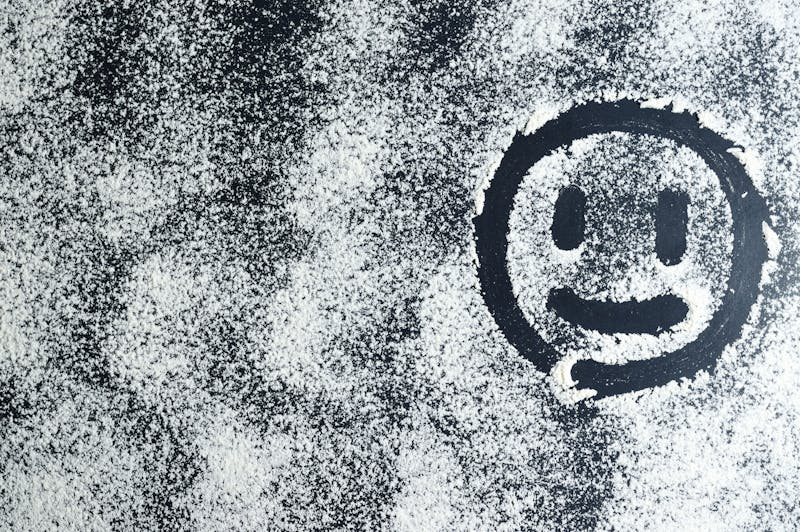
Hey there! It’s your Holiday Little Assistant here. I noticed one of our users recently asked about how to show holidays in Microsoft Project’s calendar, and I thought this would be super helpful for anyone managing project timelines around public holidays.
Let me break this down for you in simple terms. Adding holidays to your MS Project calendar is actually pretty straightforward once you know where to look. This feature is super important because it helps you create more accurate project schedules by accounting for those days when work won’t get done.
How Do You Add Holidays to Microsoft Project Calendar?
First things first – open your Microsoft Project file. You’ll want to head over to the “Project” tab in the ribbon at the top. From there, look for “Change Working Time” – that’s your golden ticket. This opens a dialog box where the magic happens.
In this window, you’ll see a calendar showing your current working days. To add holidays, simply click on the specific date in the calendar where the holiday falls. Then, look for the “Exceptions” section at the bottom – this is where you’ll add new holiday entries. Just type in the name of the holiday (like “New Year’s Day” or “Labor Day”), set it as non-working time, and hit enter. Boom – holiday added!
Can You Import Multiple Holidays at Once?
Absolutely! If you’re dealing with multiple holidays (which let’s face it – we all are), you don’t need to add them one by one unless you want to. There’s a nifty trick where you can create a custom calendar with all your holidays pre-loaded.
Here’s how: In that same “Change Working Time” window, click “Create New Calendar”. Give it a descriptive name like “Company Holidays 2024”. Then you can bulk add all your holidays for the year. Even better – once you’ve created this master holiday calendar, you can apply it to any new projects you create, saving you tons of time.
What About Recurring Holidays?
Great question! For holidays that happen on the same date every year (like Christmas on December 25th), you can set them as recurring exceptions. When adding the holiday in the Exceptions section, look for the “Details” button. This lets you set the holiday to repeat annually.
For holidays that move around (looking at you, Thanksgiving!), you’ll need to enter those manually each year or find a pre-made holiday calendar to import. Some project managers maintain a library of holiday calendars they update annually – super smart if you ask me!
Can Team Members See These Holidays in Their View?
Yes and no. The holidays you add will show up in the project calendar and affect scheduling, but team members won’t see holiday labels unless you specifically share the calendar with them or they have access to the same project file.
Pro tip: If you want to make holidays really visible, consider adding them as milestones in your Gantt chart view. This makes them stand out in project reviews and status reports.
How Do Holidays Affect My Project Timeline?
This is where it gets interesting! When you properly mark holidays in your calendar, Microsoft Project will automatically adjust task durations and deadlines to account for these non-working days.
For example, if a task takes five working days to complete and there’s a holiday in the middle, Project will push the end date to compensate. This prevents those “oops, we forgot about the holiday” moments that can derail your schedule. Pretty cool, right?
To wrap things up, adding holidays to your Microsoft Project calendar is one of those small steps that makes a huge difference in your project planning. Whether you’re dealing with national holidays, company-specific days off, or even local observances, taking the time to set these up will give you much more accurate schedules and happier team members who appreciate that you remembered their days off!
Thanks for hanging out with me, your Holiday Little Assistant! I hope this guide helps you master holiday scheduling in Microsoft Project. If you’ve got more questions about project planning around public holidays, don’t hesitate to reach out. Happy scheduling!






